for more domains Click Here
cPanel®
If you are a website owner, then we recommend interacting with the cPanel interface. This is where you can maintain your website.
cPanel Demo
Linux Hosting Features
If you are looking premium quality web hosting package for your website, you are right place!
We offer outstanding user friendly web hosting package for all!
LINUX HOSTING
web Hosting features
Unmetered Bandwidth, Unlimited Domains, FTP and Email Accounts. 99.99% Uptime Guarantee.Email Features
Unlimited POP3 Email Accounts. Webmail: Horde, Squirrelmail, RoundCube. Prevent Spam with SpamAssassin. Unlimited auto-responders, mail forwards, email aliases.Programming & Databases
Unlimited MySQL Databases with phpMyAdmin. CGI, Fast CGI, PHP5, Ruby on Rails, Perl, Python, SSL supported. Modules - Curl, CPAN, GD Library, ImageMagick. Management - SSH Access, Cron Job Scheduling.Free each hosting plan
Free Transfers - Domains, Website, MySQL, ScriptsCpanel control panel
Latest cPanel. Instant Shopping Carts, Blogs, Forums45-Day. Password-Protected Directories, Web-based File Manager, Hotlink Protection, IP Deny Manager, Website stats and lots more.Green web hosting
Use of Wind energy to offset server emissions, Climate-friendly, wind-powered, Purchase of certified Renewal Energy Credits (RECs)WEB HOSTING SPECIFICATIONS
- Dual 2.40GHz Xeon Processor
- 24GB RAM
- 24x7x365 Support
- 250GB RAID 1 OS Drive
- 1TB Cached Customer Drive
- Apache 2.2x
- Ruby On Rails
- Anti Spam & Virus Protection
- Secure FTP Access
- Hotlink & Leech Protection
- phpMyAdmin Access
- Online eMail Address Book
- Advance Spam/Virus Protection
Why Harsha Infotech Best
Because we offer high-quality support, unlimited disk usage and bandwidth with all our packages.
Some reasons and dashboard screenshots listed below.



Secure your Cpanel Two-factor Authentication
Step 1:
Login to the site Cpanel ->Cpanel page preview like below view and scroll the view page to find the "SECURITY" tap.
It will be marked as red color arrow for your clarification on the bottom of image.

Step 2:
In security tap you can see" "Two-Factor Authentication".This Authentication is additional security for your Cpanel.
Click and enter into the "Two-Factor Authentication" page.

Step 3:
Open the "Two-Factor Authentication" the authentication page will be view on your display.After entering into the two-factor authentication page you can see the "Setup Two-Factor Authentication" button.
Click that button and enter into that page.
There are 2 step to procedure for your authentication process, first one is "QR-bar code", and second one is "Security Code" (six digit code).

You have either Android or iPhone 1st download and install the "Google authentication" App on your mobile.

Step 4:
After installing this application on your mobile, Open and enter into that app you can see 2 option1.QR-Scan,
2.Security Code.
You select "QR scan" on your mobile and follow bellow this step.
QR-bar code will be displayed on your Cpanel.

Step 5:
Now open that authentication app on your mobile and select QR scan bar code option, your mobile cam will be Scan that code and access the authentication.Then you get Authentication code(security code) on your mobile and enter that authentication code to your Cpanel security code.
Scroll the Two-Factor Authentication bottom page you can see "Security Code"

Now watch your mobile the Alternative Authentication key (Additional security key) will be display on your mobile screen.
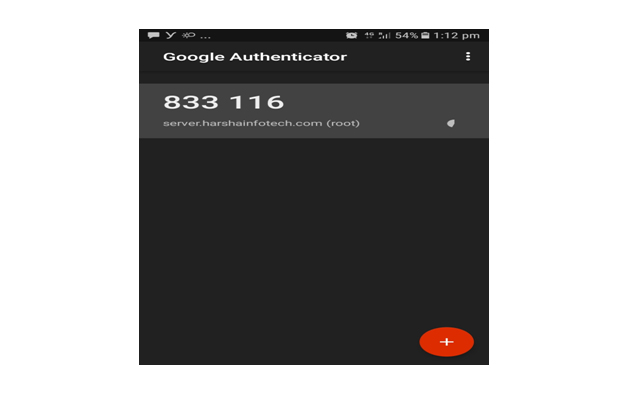
After you add that authentication key your Cpanel will be secure with alternative key changes through the authentication secure process.
And whenever you enter into your Cpanel site their you need that authentication key for access your site. The security services aks a key to access the site its displayed on below image.

If you like and need this alternative key access for security purpose you just follow above steps and its useful for you.

You just remove the Two-Factor Authentication(disable) on your system and use the as usual method to access your site.
If you want more secure mean just click the "Reconfigure Two-Factor Authentication" button otherwise just remove it followed by a way click the button "Remove Two-Factor Authentication".


